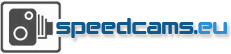Speedcams installation manual for Sygic mobile
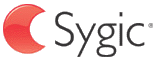
How to convert files to RUPI format
- Download the convertor from here.
- Launch the convertor on your PC.
- Click Browse Files to browse the directiories.
- Convertor will automatically search the directory in which is placed.
- Select .txt files that you want to convert.
- Run the conversion to convert the files to RUPI format.
Import POIs on Android smartphones
- Copy .upi/.rupi and .bmp files directly into Sygic/Maps/import. Do not copy folders.
If you don't have an import folder then create it. Please note that points of interest must be imported for each country separately. - Launch Sygic GPS navigation.
- A wizard for import of custom POI will open after launch.
- Launch iTunes on your Mac/PC. Connect your iPhone/iPad to your Mac/PC.
- Click on your iPhone/iPad and go to the Apps tab.
- Choose Sygic in "File Sharing".
- Drag and drop .upi/.rupi and .bmp files directly into Sygic.
Do not drag and drop folders. - Sync your iPhone / iPad with iTunes.
- If Sygic is running on your iPhone/iPad, close it.
- Launch Sygic on your iPhone/iPad.
- A dialog for import of custom POI will open and your are done.