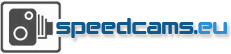Speedcams installation manual for TomTom PDA
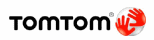
Select the countries you would like to have the speedcams from. Press after this on the button "download".
You will see the following screen:
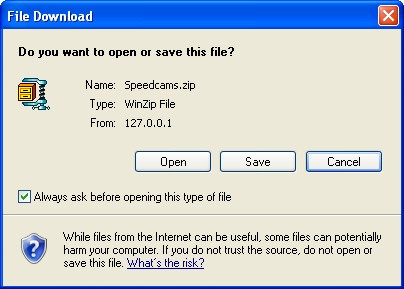
Press now on save to store the file on a tempory place on your computer.
When you have downloaded the zip file and store this somewhere on your computer, you need to extract this before you can use the speedcam files for the TomTom. To extract the files you can user the program winzip or the free program 7-Zip.
In our example we use Winzip.
We open the file using winzip. It is also possible to open the file directly (in the above screendump). You will get the following screen (if winzip is installed):
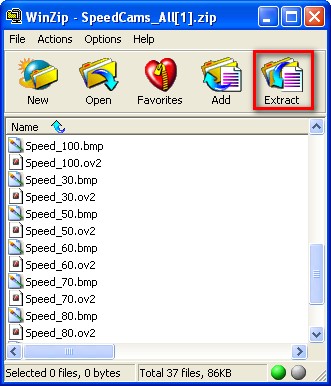
After pressing the button extract a screen will be visible to store the files on a tempory place. Please select a directory and press "Extract".
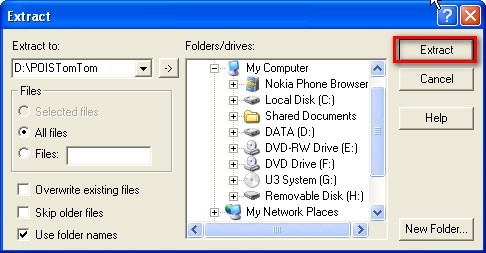
In this case the files will be stored in d:\POIsTomTom
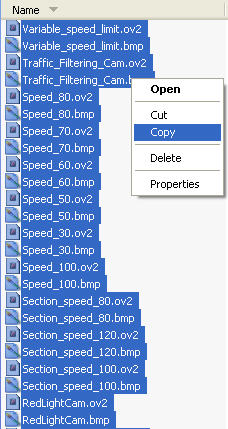
Select the file by using the key combination <CTRL>-A. Select after this the right mouse button and press "Copy".
Go now to the TomTom folder where the map is stored where you would like to have the speedcams stored. In our case we go to drive G:\ and find the European Map.
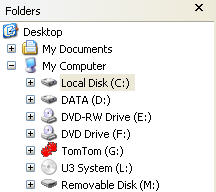
After finding the map we use again the right mouse button and press "Paste".
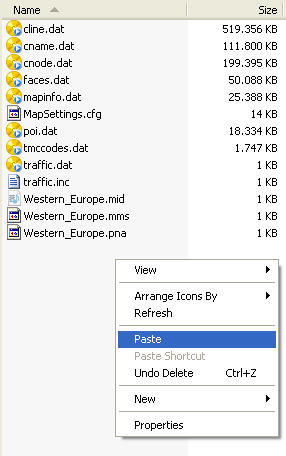
Now the files will be copied to the correct directory.
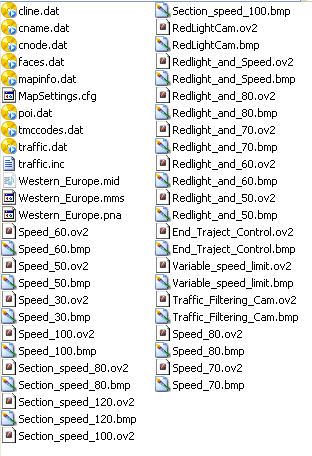
Now it is time to setup the TomTom so that we will be warned for speedcams.

Select "Change preferences"
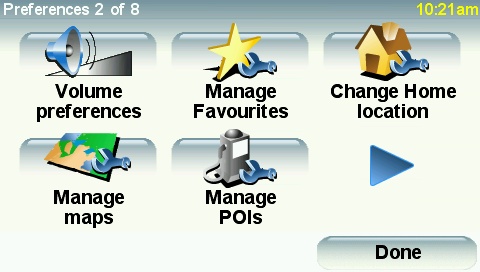
Select "Manage POIs"

Select "Warn when near POI"
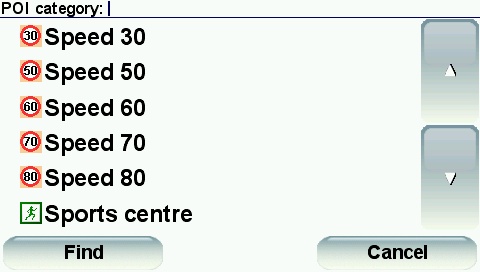
Select a speedcam category
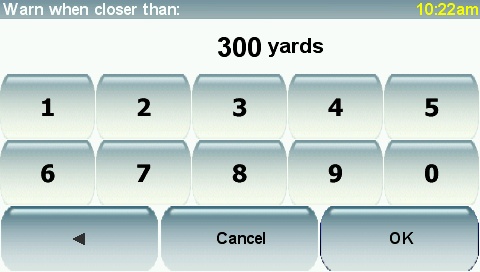
Fill in the distance for when you would like to be warned for a speedcam.
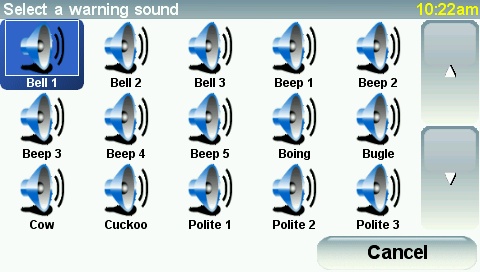
Select a sound what you would like to hear when you approach a speedcam.
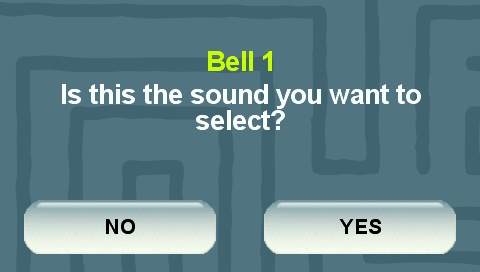
Confirm this using yes if you have select the correct sound.
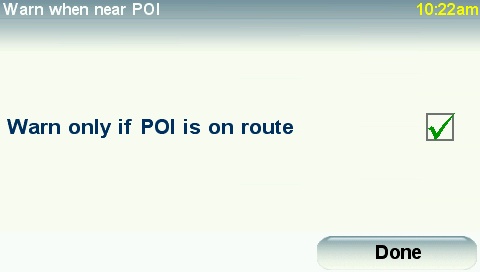
When you set this checkmark you will only be warned if the speedcam is exactly on the route. This works in most time correctly.
Now you can also select the other categories on the same way. It is also possible to select one group that contains all the speedcams. By doing this you will have to configure only one group.